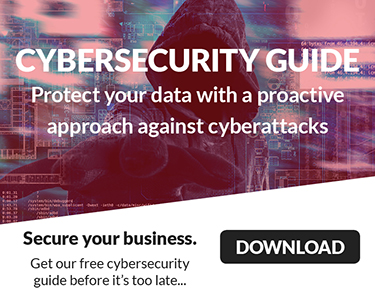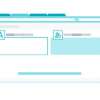Welcome to Tech Trouble Tuesday, your weekly guide for fixing annoying tech problems. This week, we're tackling the "phantom Wi-Fi outage."
Let's set the stage: everyone in the office complains the Wi-Fi is down. Your phone says "no internet," your laptop won't load a page, and panic sets in. But you check the router, and all the lights are green. Your internet service provider (ISP) insists there's no outage. So what's going on? Why does it feel like the Wi-Fi is gone when everything says it should be working?
This frustrating problem is what we call a "phantom Wi-Fi outage." It's not a real internet blackout, but a local connection issue that makes it seem like the internet vanished. You're not imagining things, and your Wi-Fi router isn't messing with you. The problem comes down to a few common, often overlooked, issues:
-
Router Overload/Overheat: Your router is a mini-computer. Like any computer, if it's working too hard, has too many devices connected, or isn't getting proper ventilation, it can get overwhelmed or overheat. This leads to connection drops or a complete slowdown.
-
Wi-Fi Interference: The airwaves around your office are crowded. Other Wi-Fi networks, cordless phones, microwaves, Bluetooth devices—even old fluorescent lights—can interfere with your Wi-Fi signal. This causes it to drop or become incredibly slow, making it seem like an outage.
-
Outdated Firmware: Your router has firmware, its own operating system. If it's outdated, it can cause instability, security holes, and bad performance, making your Wi-Fi unreliable.
-
DNS Server Issues: The Domain Name System (DNS) is like the internet's phonebook. When you type a website address (like google.com), your computer asks a DNS server for the IP address. If your DNS server is slow or unresponsive, websites won't load, even if your internet connection is technically fine.
We always talk about the problem and its root causes before we get into solutions. Understanding the problem points us in the right direction. With so many different systems and variables out there, grasping issues at their core helps us troubleshoot future challenges.
Now that we know the common causes for a phantom Wi-Fi outage, let's fix this ghostly problem. If your Wi-Fi is still playing hide-and-seek after these steps, don't worry! We'll show you how to talk to your ISP or IT support so they can help faster.
1. Router Overload/Overheat: Give Your Router a Break
Your router works hard, often unnoticed, tucked away in a closet or under a desk. Like any electronic device, it needs a break and some space.
-
Reboot: This is the golden rule of IT troubleshooting for a reason. Unplug your router (and modem, if separate) for 30 seconds, then plug them back in. This clears its memory, forces it to reconnect, and often fixes temporary glitches.
-
Check Ventilation: Make sure your router isn't crammed into a tight spot. It needs airflow to prevent overheating. Move it to a more open area if you can.
-
Reduce Device Load (if possible): This isn't always easy in an office. But if non-essential devices are hogging bandwidth, try temporarily disconnecting them to see if things improve.
2. Wi-Fi Interference: Clear the Airwaves
Your Wi-Fi signal is like a radio wave; other signals and even physical obstacles can disrupt it.
-
Relocate Your Router: Moving your router just a few feet can make a big difference. Try to place it centrally, away from large metal objects, thick walls, and other electronics (microwaves, cordless phones, Bluetooth hubs).
-
Change Wi-Fi Channel: Your router broadcasts on a specific channel. If your neighbors use the same channel, it's like everyone trying to talk on the same radio frequency. Log into your router's administration page (usually by typing 192.168.1.1 or 192.168.0.1 into a web browser—check your router's label). Look for Wi-Fi settings. Try changing the 2.4 GHz channel to 1, 6, or 11, as these don't overlap. The 5 GHz band has more options.
-
Minimize Obstacles: The fewer walls, floors, and metal objects between your devices and the router, the better the signal.
3. Outdated Firmware: Keep Your Router Up-to-Date
Router manufacturers regularly release firmware updates to improve performance, fix security holes, and patch bugs.
-
Check for Updates: Log into your router's administration page (the same place you'd change Wi-Fi channels). Look for "Administration," "Firmware Update," or "System Tools." Follow the instructions to find and install any available updates. Don't unplug your router during a firmware update; it can permanently damage it.
-
Automate Updates (if available): Some newer routers let you automatically update their firmware. If yours does, turn it on!
4. DNS Server Issues: Find a Faster Phonebook
If the internet "phonebook" is slow, your web pages will be too. You can often switch to a faster, more reliable DNS server.
-
Change DNS Settings (on your devices or router): You can change DNS settings on individual computers, but it's usually better to change them directly on your router. That way, all connected devices benefit. Popular public DNS servers include Google DNS (`8.8.8.8` and 8.8.4.4) or Cloudflare DNS (`1.1.1.1` and 1.0.0.1). Access your router's administration page, look for "WAN," "Internet," or "DNS" settings, and enter these alternative DNS server addresses.
If these steps don't fix your phantom Wi-Fi outage, it's time to call for help. Contact your Internet Service Provider (ISP) or your Managed IT Service Provider. When you call, be ready to tell them:
-
What you've already tried (e.g., "I've rebooted the router, checked for interference, and updated the firmware"). This saves time!
-
The exact symptoms (e.g., "All devices show full Wi-Fi signal but no internet access," or "Internet drops out every 10 minutes").
A little patience and good troubleshooting can often bring your Wi-Fi back. We hope you enjoyed our latest Tech Trouble Tuesday! If you revived your network using this information, please share this post with someone else who could use the help and follow us for more tips.